Flutter is an open-source UI toolkit created by Google that allows developers to build natively compiled applications for mobile, web, and desktop from a single codebase. It’s known for its fast development cycle, expressive and flexible UI, and native performance. If you’re new to Flutter and want to set up your first project, this guide will walk you through the process step-by-step.
Step 1: Install Flutter
1.1 System Requirements
Before installing Flutter, ensure your system meets the necessary requirements:
- Operating System: Windows 7 SP1 or later, macOS (64-bit), or Linux (64-bit).
- Disk Space: At least 1.64 GB (does not include disk space for IDE/tools).
- Tools: Flutter depends on these tools being available in your environment.
1.2 Download Flutter SDK
- Visit the Flutter download page.
- Choose your operating system and download the Flutter SDK.
- Extract the zip file and place the contained
flutterdirectory in a desired location.
1.3 Update Your Path
To run Flutter commands, you need to add Flutter to your system’s PATH.
- Windows:
- Open the Start Search, type in “env”, and select “Edit the system environment variables”.
- In the System Properties window, click on the Environment Variables button.
- In the Environment Variables window, select the Path variable and click Edit.
- Add the full path to the
flutter/bindirectory.
- macOS and Linux:
- Open a terminal.
- Update your PATH variable to include the Flutter SDK. For example:
sh export PATH="$PATH:`pwd`/flutter/bin"
1.4 Verify the Installation
Run the following command to check if the installation was successful:
flutter doctorThis command checks your environment and displays a report of the status of your installation.
Step 2: Set Up Your Development Environment
2.1 Choose an IDE
Flutter supports various IDEs, including:
- Visual Studio Code (VS Code): Lightweight and highly customizable.
- Android Studio: Provides a complete Android development environment.
- IntelliJ IDEA: Another powerful option for Flutter development.
2.2 Install Flutter and Dart Plugins
For your chosen IDE, install the necessary plugins/extensions:
- VS Code:
- Open VS Code and navigate to the Extensions view.
- Search for and install the “Flutter” and “Dart” extensions.
- Android Studio:
- Open Android Studio and navigate to Plugins.
- Search for and install the “Flutter” plugin. This also installs the Dart plugin.
Step 3: Create Your First Flutter Project
- Open your IDE and create a new Flutter project.
- In Android Studio or IntelliJ, navigate to
File > New > New Flutter Project. In VS Code, pressCtrl+Shift+Pand select “Flutter: New Project”. - Name your project and choose a location to save it.
- Click “Finish” or “Create” to generate the project files.
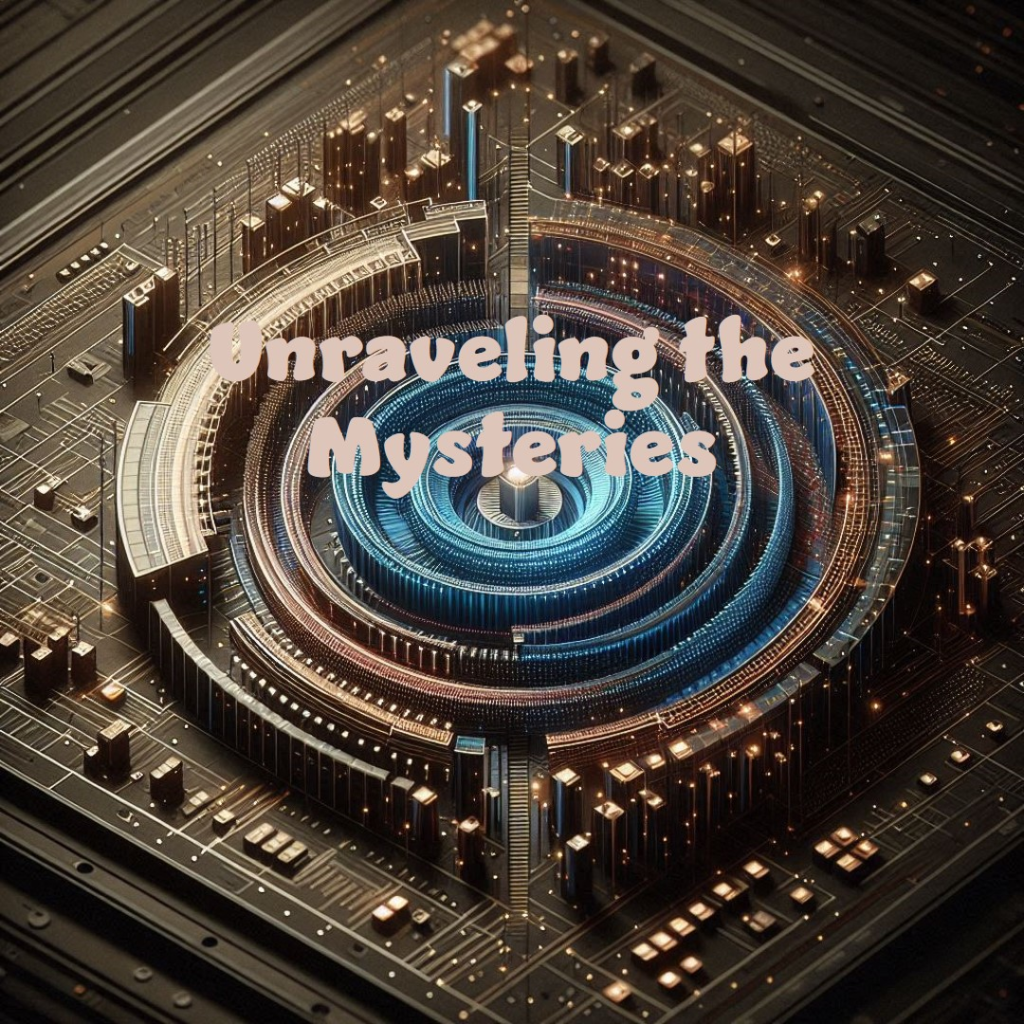
Step 4: Run Your Flutter App
- Connect a Device:
- Connect an Android or iOS device via USB, or start an emulator/simulator.
- Run the App:
- In your IDE, locate the main toolbar and click on the “Run” button (or use the appropriate shortcut).
- Alternatively, you can run the app from the terminal:
sh flutter run
Your default Flutter app should now be running on the connected device or emulator.
Step 5: Explore the Default Flutter Project
The default Flutter project includes the following key files and directories:
lib/main.dart:The main entry point for the application.pubspec.yaml:The configuration file for your Flutter project, including dependencies and assets.android:The Android-specific code and configuration.ios:The iOS-specific code and configuration.
FAQs
1. What is Flutter used for?
- Flutter is used to create natively compiled applications for mobile, web, and desktop from a single codebase.
2. Is Flutter suitable for beginners?
- Yes, Flutter is beginner-friendly with extensive documentation, a supportive community, and a straightforward setup process.
3. Do I need to know Dart to use Flutter?
- Yes, Flutter uses Dart as its programming language. However, Dart is easy to learn, especially if you have experience with other C-style languages.
4. Can I develop iOS apps using Flutter on Windows?
- While you can write and test Flutter code for iOS on a Windows machine, you need a macOS system to build and deploy iOS apps.
5. How do I add dependencies to my Flutter project?
- Add dependencies in the
pubspec.yamlfile under thedependenciessection, then runflutter pub getto install them.
Conclusion
Setting up your first Flutter project is a straightforward process that involves installing the Flutter SDK, setting up your development environment, and creating a new project. Flutter’s extensive documentation and community support make it an excellent choice for both beginners and experienced developers. By following this guide, you’ll have a Flutter app up and running in no time, ready for further development and exploration.
